Overview
Team HQ has multiple dashboards and resources for tracking and completing your own and other’s work items. This guide helps you understand and use some of these dashboards as well as navigating Team HQ.
Home dashboard
Visiting https://team.linkorb.com takes you to your Home dashboard. This is the default dashboard. It gives you an overview of items such as:
- My dashboards: This section links to:
- Home dashboard.
- Cards assigned to and/or owned by you
- Projects you own
- Urgent: A list of all top priority cards assigned to you. You must resolve such cards within 24 hours.
- Recurring cards: A list of repeat tasks you need to resolve periodically.
- My shortcuts: Shortcuts you have created.
- My time tracked today: The total time (in hours) you have spent on your assigned tasks today.
- My time tracking summary: A summary (in hours) of the time you have logged so far.
- My top cards in sprint: All cards in sprint assigned to you, sorted by order of project priority and card priority.
- My GTD Inbox: A list of getting things done cards recently assigned to you, which you have not acknowledged.
- My top due cards: A list of cards assigned to you, sorted by due date.
- My top other cards: A list of cards not in sprint assigned to you, sorted by project priority and card priority.
- Inbox: A list of cards recently assigned to you.
- Camunda process tasks: Fixed processes within MicroWare.nl. It displays a message when it’s your turn to perform an action in a project.
Apart from providing an overview of your open cards, the Home dashboard gives you access to dashboards and interfaces such as:
- Projects
- Cards
- Team
- Today
- About me
Projects
Selecting Projects > Project list & search shows a searchable, filterable list of projects where you are an owner or team member. This list shows a summary of each project’s status, flow state, membership, and more.
See Managing and proposing projects at LinkORB for more information.
Cards
A card is a work item in a project. To view all cards in projects that you’re part of, select Cards > Card list & search.
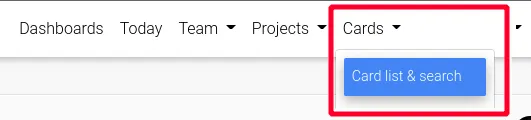
The Cards page organizes cards based on each card’s assignee and status. By default, the page’s Cards section displays all cards assigned to you. Team members can quickly lookup card details using the search engine on the Cards page.
The WBS1, WBS2, List, and Kanban views also display all cards in a project.
See Using project cards to assign and complete project tasks for more information.
Today
Today is a quick overview of your work and interactions for the current day. It’s sub-divided into the following sections:
- Message of the day: A quote to motivate you.
- Cyans inbox: Unread Cyans messages.
- My GTD Inbox: A list of getting things done cards recently assigned to you that you have not acknowledged.
- My top card in sprint: Your assigned cards that are in sprint. See Home dashboard and Updating a card for more information.
Team
The People link under the Team entry in Team HQ’s navigation bar takes you to a searchable list of your team members. Each profile card on the People page provides each team member’s:
- full name
- details
- contact information
About
The About me page provides a summary of information such as your:
- UBID
- Display name
- Status
- Bio
- GitHub profile
- Supervisor
- Role assignments
- Authorizations
- Projects
To access your profile:
- Hover your mouse over or click your UBID in the navigation bar.
- Select About me from the dropdown list.